
Travelers with the face of: "We have no idea where to go, I wish we had read that article about Google Maps tricks"
1. GET BETTER ROUTES
Google Maps is the king , it is true, but sometimes it does not take into account that, for example, a street has been closed while you know it. To do? Shout that information at the screen? Possible, but useless. The best thing is to put the cursor on the traced route to Drag her through the streets that you prefer. In the app we have not been able to do it, so you will have to turn on the computer for this...
two. CREATE ROUTES WITH STOPS
Getting from A to B is usually the fastest, but who wants "fast" when you can have " entertaining "? To add stops to your way, press the button, choose the place you want to go, press "How to get there" and you will see that below the two places a "+" . Press it and start adding points to which you can divert you
3. GET INSPIRED
You feel like having a drink, but you don't really know where. What is clear to you is that you go from leaving the neighborhood and you don't want to go to the usual bars . Or maybe you're on a _ roadtrip _ and you don't really know where to stop to eat. Solution: On your computer, find the area you want to explore and click on "nearby places" . They will appear classified according to the type of company (restaurant, bar, hotels...) and with their corresponding review. On mobile, just touch the compass that appears at the bottom left with the text "Explore near you" . You will be able to know places that are, for example, 20 minutes by car or on foot , that they open at night or in the morning, etc. It will also inform you of the actual temperature , so you can check whether to take your coat or leave it at home.
4.**FEEL IN 1984 (OR ALMOST)**
This is a little scary, but on the other hand it's cool. Turns out Google Maps has been saving all the places you've been since you got your phone and the photos you have taken in each place (this happens if you have an Android, if you have an iPhone you will need to have previously downloaded Google Photos and have registered both in Maps and in this app with the same account) . With all this data, Google create animated visual stories with your photos and the routes you have followed showing you true movies of your life without you having to lift a finger. If you want to try it, enter here with the gmail account you use on your mobile and you will see!
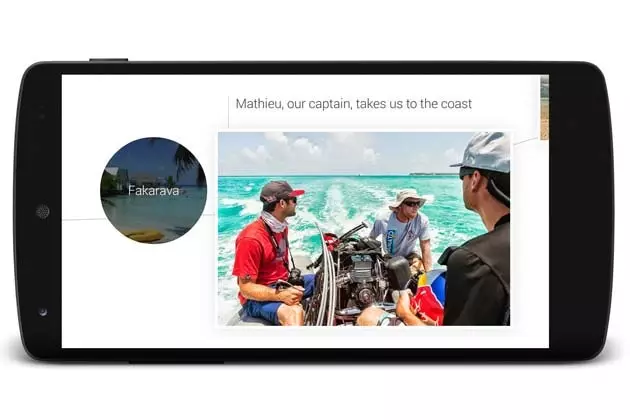
Google, your trusted spy
5.**CHECK ALL THE PLACES YOU'VE BEEN (OR PLANNED TO GO)**
We're basically talking about getting into your Maps account history. You can do it here. If you have it activated, you will see the routes you have followed searching by day, month or even year . If you don't have it turned on, consider doing so, because, according to Google, "it helps you get useful information (for example, automatic displacement predictions , improved search results, and more helpful ads both on and off Google) by creating a private map of the places you go with the devices you're signed into." So if you search on your computer with your active session, too will appear on your mobile without the need to send it to you by mail or similar (this functionality is new) . In the app you can find it in Settings > Maps History.
6. SAIL IN SECRET
Imagine that you ask a stranger to let you see a route on his mobile, but You pass that you know where you are going. Click on the menu (the three lines in the upper left corner) and then on your email address. Below everything appears "Browse incognito".
7. CONTRIBUTE TO THE COMMON GOOD
You have arrived at the restaurant that Google sold you as a wonder and it turns out that it has been closed for months. be a good samaritan or and prevent others from going through the same disappointment by clicking on the site and then on "Suggest a change" (on the computer it is "Suggest a fix") . There you can review all the categories. The modifications will appear in a few days!
8. BECOME A DIGITAL NINJA
That is, learn to use a lot of interesting techniques with your fingers that will work as shortcuts on the mobile. Start your training here.
9. DO NOT MAKE ABSURD TURNS
It's 00:00 and you just remembered that tomorrow you need to pay the plumber. Instead of going around looking for that ATM that your mother swears and perjures that she has seen two streets further á, enter “ATMs + name of the area where you need it” in the Google Maps search bar. If you are on mobile, click on the search bar and a lot of icons with useful services such as gas stations, pharmacies, post offices, car parks...
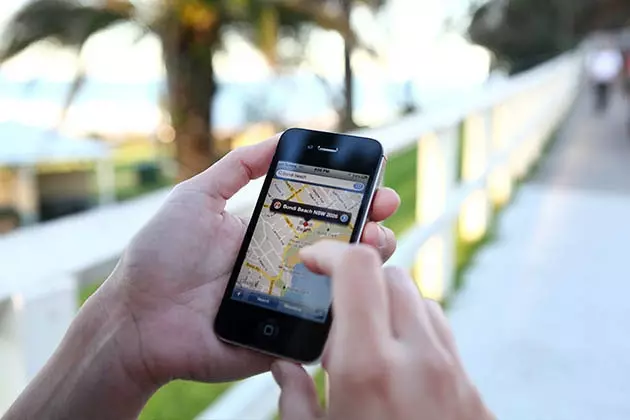
Get those yolks in shape!
10. CREATE YOUR OWN MAP AND SHARE IT WITH YOUR FRIENDS
You are planning a trip and you want to decide with your friends the route you are going to visit. There is no better way than to click on My Maps (on the computer), " Create new map " and, when you have it ready, click on "Share" . If you don't quite understand the commands, take a look at this help.
eleven. CHECK THE PLAN OF THE BUILDING IN WHICH YOU ARE LOCATED
You're going crazy in Barajas: there are too many aisles that are the same, and you don't know where to go. Well, don't panic, because it is one of the places that has uploaded the floor plan to Google Maps so that you can move through it like a fish in the water. Just search for your location and do the zoom enough. The rest of the places in the world that have this service are here.
12. FEEL LIKE IN THE FANTASTIC CAR
Maybe we're exaggerating, okay. What we mean is that you can talk to Maps and say cute things like "Take me home" . If you've saved your home location (which you can do, once you're logged in, in "Your Places" -it's in the menu-), just touch the microphone in the right corner and say where you want to go. We recommend the aforementioned "Take me home", "Go to + name of destination" or "How to get to + name of the place". If you want Maps to answer you (or not to), activate voice navigation once you find the route by clicking on the little arrow on the lower right, then on the three vertical points located in that same place and finally on "Mute".
13. TRAVEL TO THE PAST
Not to the too distant past, but to the photographed by street view cameras (in Spain, the first records usually date from 2008) . To do this, position yourself on the computer map, drag the little orange man from the lower right corner, drop it on any street and click a clock-like icon that will appear in the upper left corner in case there are old photos.
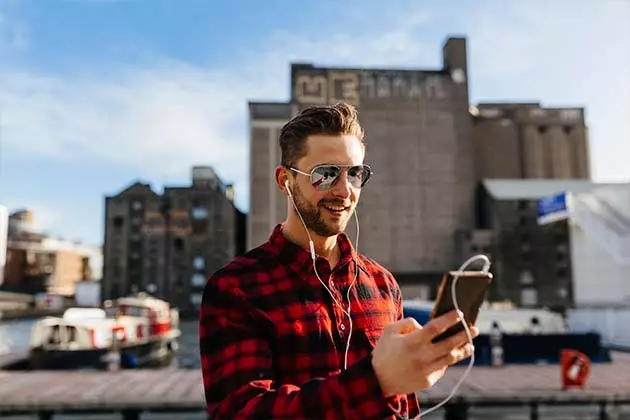
Whisper in my ear, Maps
14. SHARE YOUR LOCATION
We all do it with Whatsapp, but in case you want to do it through another application, you just have to Click where you are on the map until you create a marker. An address will appear below; drag it up and it will show you the "Share" option and a lot of apps from which to do it.
fifteen. MEASURE THE DISTANCE BETWEEN TWO POINTS
This is like when at school they told you "how many kilometers are there from Seville to Malaga if blah blah blah" and a lot of X's, only EASIER and infinitely more useful . It works on the computer if you click on any point on the map with the right button and then on another one. Tachan!
16. FIND A FLIGHT TO ANYWHERE
Just choose the place of departure and destination and Maps will tell you how long it takes, who does the route and the approximate price. It only works on the computer, yes (click the airplane icon when you do the search) ; what does go both in the app and in the browser is the option to calculate bike routes
17. USE A MAP EVEN IF YOU HAVE NO DATA
Since you always read us, you already know that, right? In case you don't remember, we remind you what this is about here.
18. EXPLORE THE PLACES STREET VIEW CAN'T GO
As the traveler does not live on roads alone, the guys from Street View have prepared a a virtual tour of places without asphalt , like these . And for **the street art of the world.**
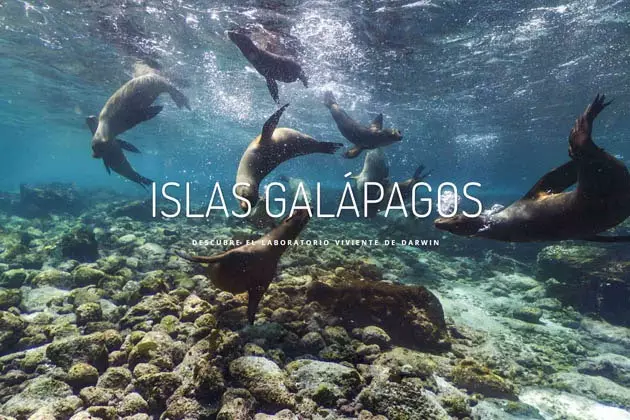
One of those places you can navigate to from your couch thanks to Maps
*You may also like...
- Google Maps available offline at last!
- The miniature world is on Google Maps
- Travel online: 9 apps that will help you on your vacation
- Treasures at 360º: 50 new destinations in Spain with Google Street View
- How to improve your lousy sense of direction
- Your world map, thank you
- How to make photographic maps of your trips
- Travel without moving: we practice 'Virtual Sightseeing'
- All articles by Marta Sader
